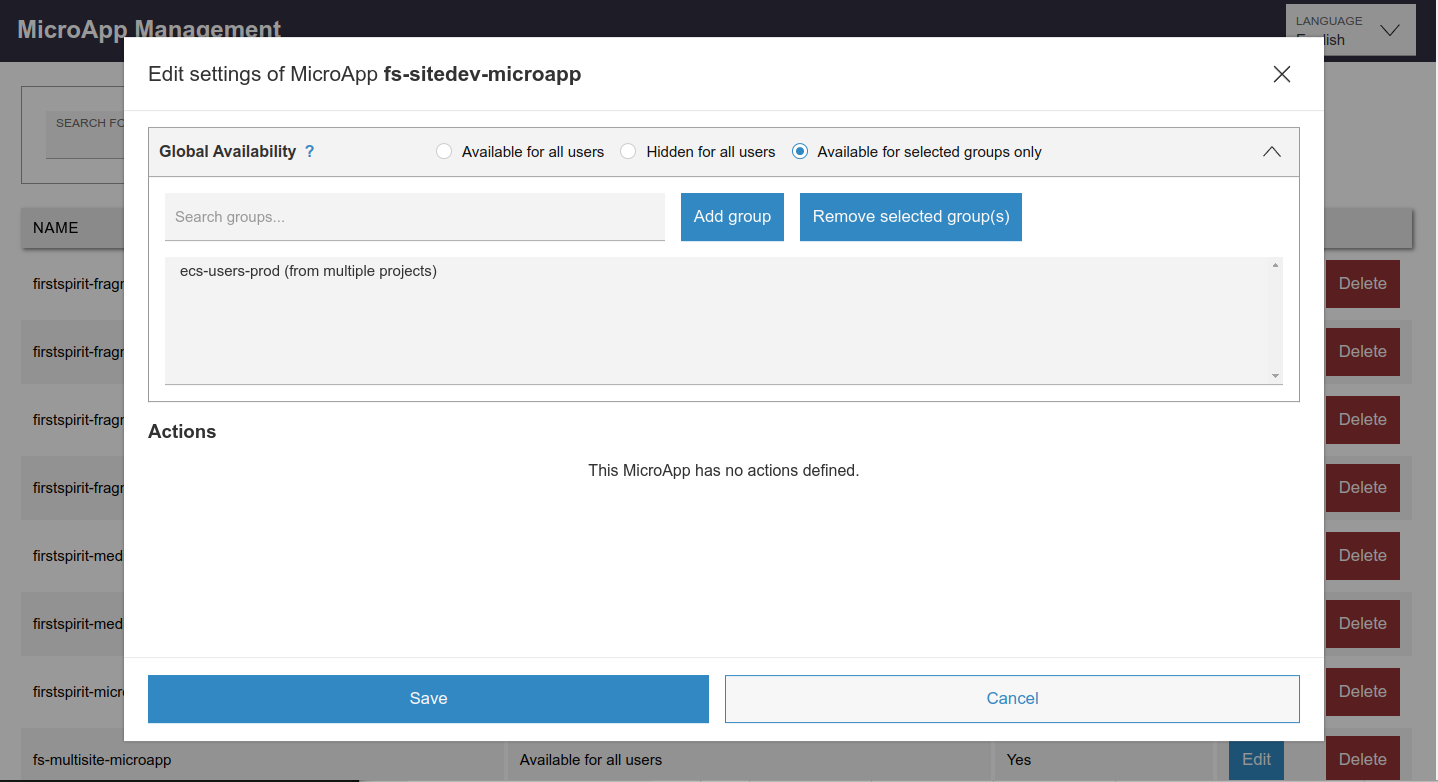Installation and configuration – Template Development for ContentCreator
Installation
Only FirstSpirit server administrators can install modules.
CXT-Platform
The CXT-Platform is needed for the Template Development MicroApp to function. An installation guide can be found here.
Installing the "Template Development MicroApp" module
ServerManager > Server > Properties > Modules
- Install the "Template Development MicroApp" module (
fs-sitedev-microapp-*.fsm).
During the installation of the module, a global web app is automatically created.
Adding the Web Component to the ContentCreator WebApp
The "Template Development" web component is automatically added to the global ContentCreator web app after module installation. If a project-local ContentCreator web app is used, the "Template Development" web component must be added manually. More on web components.
The ContentCreator web app will then need to be rolled out again.
Configuration
MicroApps can be configurerd to be visible to only certain user groups or disabled completely.
The Template Development MicroApp is disabled by default and needs to be enabled first. This can be done via the MicroApp Management page of the CXT-Platform, which can be access by administrators like this:
https://<host-server>/cxt-platform/management
Here the Template Development MicroApp can be activated for specific user groups.