
FirstSpirit Collaboration: User Guide
FirstSpirit Collaboration allows you to collaborate with other team members directly in the ContentCreator. To enhance efficiency in teamwork, you can add language-dependent comments to individual input components, such as headings or images, to communicate your thoughts to the rest of your team. Other team members can respond to your comments, facilitating easy and productive discussions.
Moreover, your team is joined by the FirstSpirit AI Agent and potentially other custom AI agents. You can call on the AI Agent for assistance, such as providing suggestions for headlines. The AI Agent understands the context and will deliver answers accordingly.
Adding a comment
To add a comment in FirstSpirit Collaboration:
- Open the Collaboration report by clicking the Collaboration icon
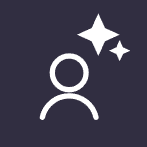 in the report area.
in the report area.
→ The Collaboration report opens.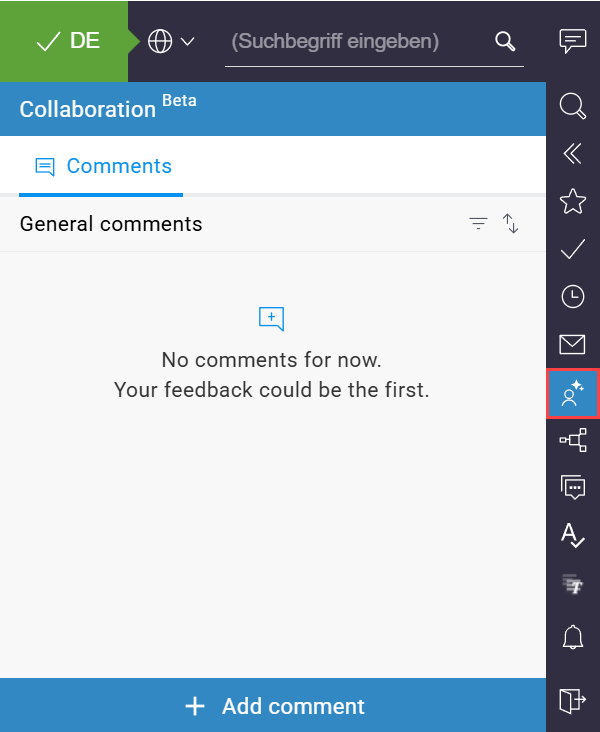
- Click "Add comment" or use the comment icon in the Collaboration report.
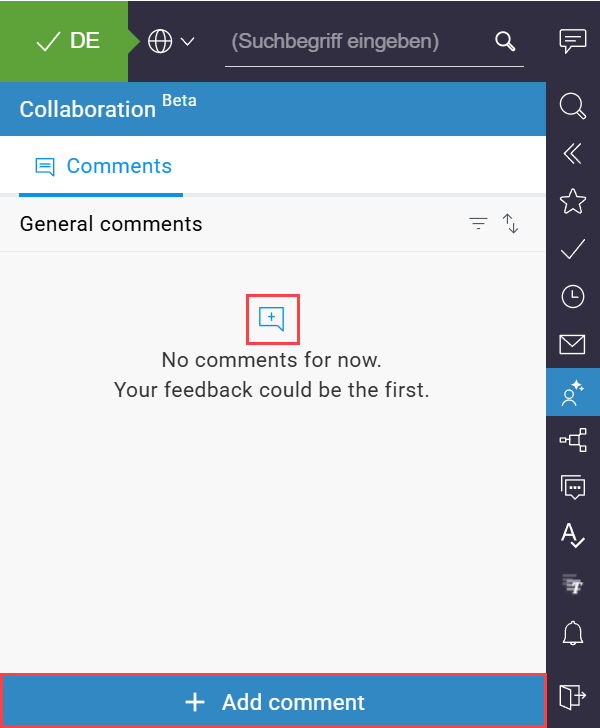
- Select the element you would like to comment on in the preview.
→ You can now type your comment.
- To post your comment, click "Add".
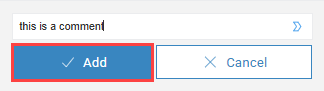
→ Your posted comment appears in the list of comments, including information on the author, the time of posting, and whether or not a response has been made.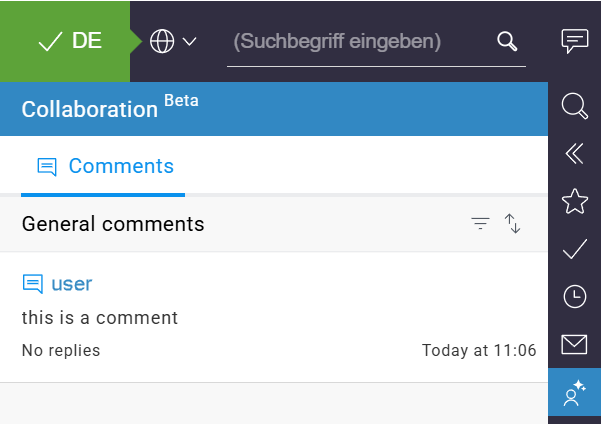
→ A comment icon appears in the preview next to the element you have commented on.
appears in the preview next to the element you have commented on.
To resolve a comment:
- Hover over the comment you want to resolve.
- Click the "Resolve comment" symbol
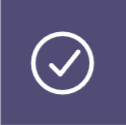 .
.
Organizing comments
Filtering comments
In FirstSpirit Collaboration, you can filter the comments that appear in the report. By default, if no filter is selected, all unresolved comments related to the elements on the page currently displayed in the preview in the language of the preview page, also known as the project language, will be shown.
To display additional comments, you can select from the following filters ![]() :
:
- Show all languages: Displays all comments regardless of the project language they are associated with.
- Show resolved conversations: Displays resolved comments and conversations.
- Show all comments for project: Displays all comments related to the project not just those related to the current preview page.
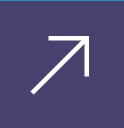 .
.Odering comments
By default, the newest comments will appear at the top of the "General comments" list. To reverse the order, click the reordering icon in the Collaboration Report.
Responding to comments
Replying to a comment
- Click on an existing comment in the Collaboration report.
→ The conversation view opens. At the top, you can see the name of the element related to the conversation followed by any replies. - Type your reply in the text field.
- Click "Add" to post your reply.
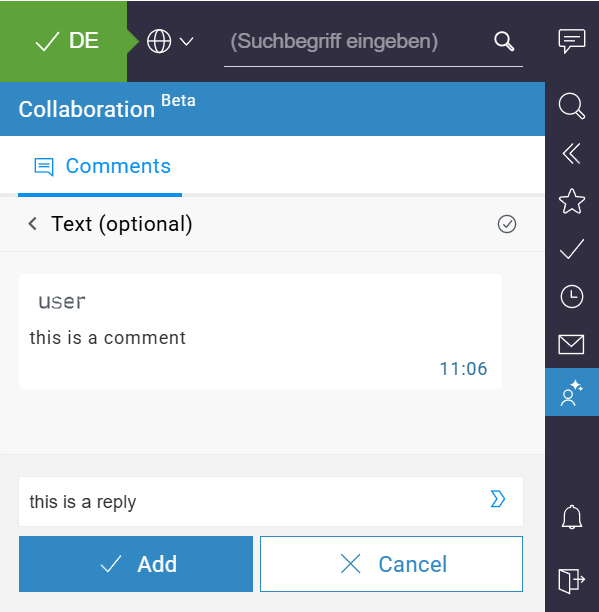
Reacting to a comment
- Click on an existing comment in the Collaboration report.
→ The conversation view opens. - Click on the reaction icon .
- Choose one of the four reactions
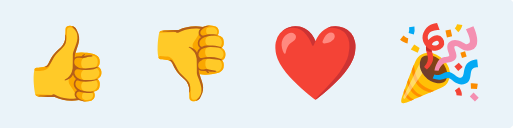 to let your teammates know your thoughts on their comments.
to let your teammates know your thoughts on their comments.
Asking the FirstSpirit AI Agent for help
Asking the FirstSpirit AI Agent for help allows you to streamline your work. The FirstSpirit AI Agent is designed to understand the context in which you are working, including the comment conversation, the type of element the comment is attached to, and the content of that element. Therefore, when you ask the agent for help, such as requesting content suggestions, the responses are tailored specifically to the context you are currently navigating, ensuring relevance and precision.
To ask the FirstSpirit AI Agent for help:
- In the Collaboration report, click on an existing comment to open the conversation view.
- Start your reply with "@FirstSpiritAI" to call on the FirstSpirit AI Agent.
- Write your request, e.g. "Provide shorter alternatives for this headline."
→ The agent will provide a contextually appropriate response consisting of two parts: the first part is a reiteration of your request as understood by the agent, and the second part is one or more suggestions based on your request. You can switch between suggestions by using the arrows.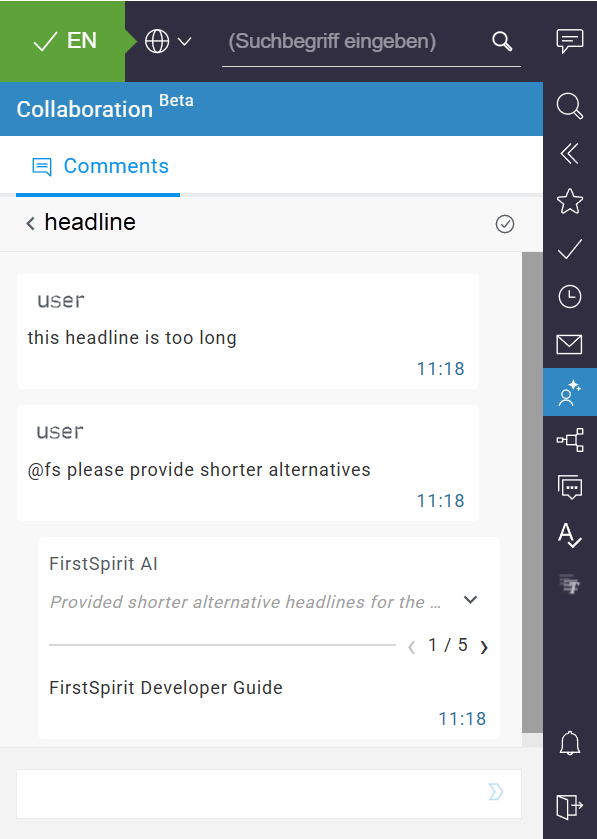
Working with custom agents
By using custom AI agents, you gain the flexibility to integrate project or workflow-specific logic directly into the Collaboration environment. The agent can generate summaries, suggestions, or transformations that are precisely tailored to the context and specific needs of your project and team.
To use custom agents in Collaboration, you need to configure them. A custom agent can be set up according to your specific requirements.
You can call custom agents in Collaboration using "@<agent name>".
Limitations
The following limitations are currently in place. The Crownpeak team is diligently working to resolve these issues to enhance your experience with FirstSpirit Collaboration and make it even more valuable and enjoyable.
- You can only call the FirstSpirit AI Agent in the conversation view.
- Currently, you cannot tag team members in comments.
- Comments cannot be edited.
- Database support is limited: you cannot add comments in the database view, only on the preview page.
- You currently cannot comment on media in the Media Store; comments are only permitted on references to media in the preview page.
- Comments are not included in any transport, e.g., when using Multisite Management.
- Everyone with access to the project can view all comments.